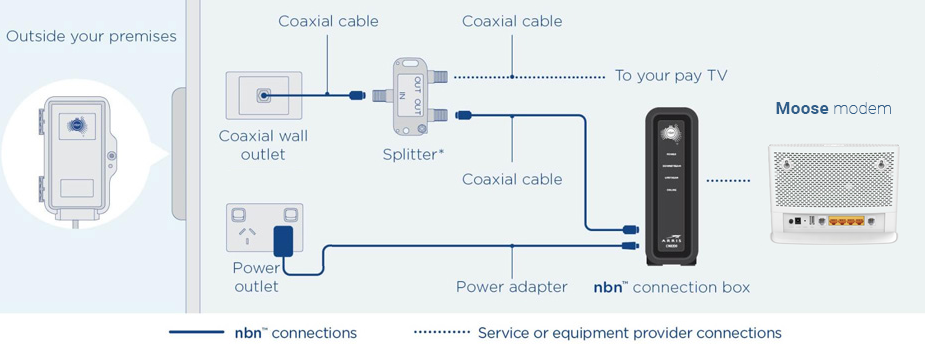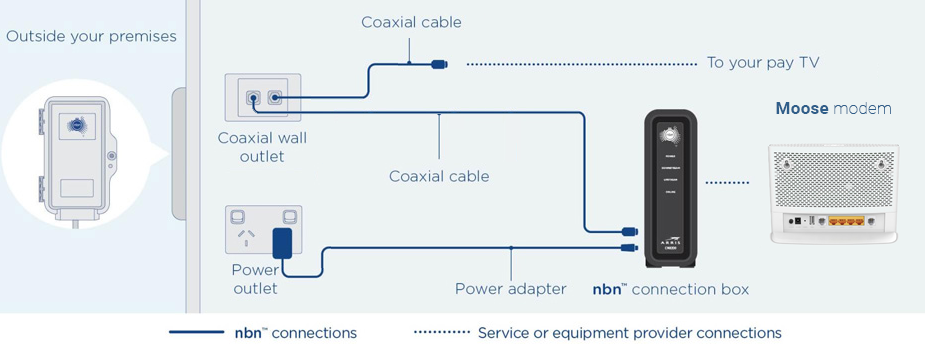1. Getting organised
Make sure you have all the correct components before requesting an activation from us.
- The HFC NBN connection device which will already be on the premises
- The Moose supplied TP-Link Archer VR300 modem

IMPORTANT:
Please make sure you have an Ethernet Cable at hand. These cables are often confused with a DSL/Phone Cable which is smaller but looks similar. Ethernet cables will often come in blue, yellow, or grey and DSL/Phone cables are often white or grey.
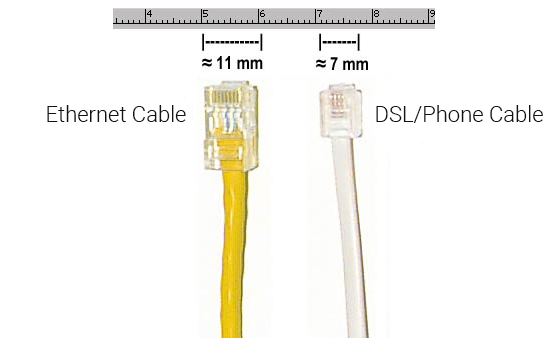
Once you’ve confirmed you have found your connection point, to connect your new Moose NBN service:
- Simply reply to the SMS with the unique 6-digit activation code we will send you when we expect you will have received your modem
OR
- Head to our website and hit the Activate button on the front page and follow the steps for an NBN activation
OR
- Call us on 1300 566 673 and request to have your NBN activated
2. Locate the HFC device
You will need to plug in your NBN Connection Device. This will most likely already be plugged in and set up in your home if you have an existing NBN connection.

The NBN connection device needs to be plugged into the coaxial port in your wall via a white coaxial cable and into a power outlet via a black power cable that should be included with your device already. The power outlet that the device is plugged into should be switched on.
You will now need to wait for all four lights (POWER, DOWNSTREAM, UPSTREAM, ONLINE) on the front of the NBN Connection Box to turn solid green. This may take up to 10 minutes. DO NOT UNPLUG THE DEVICE DURING THIS TIME.
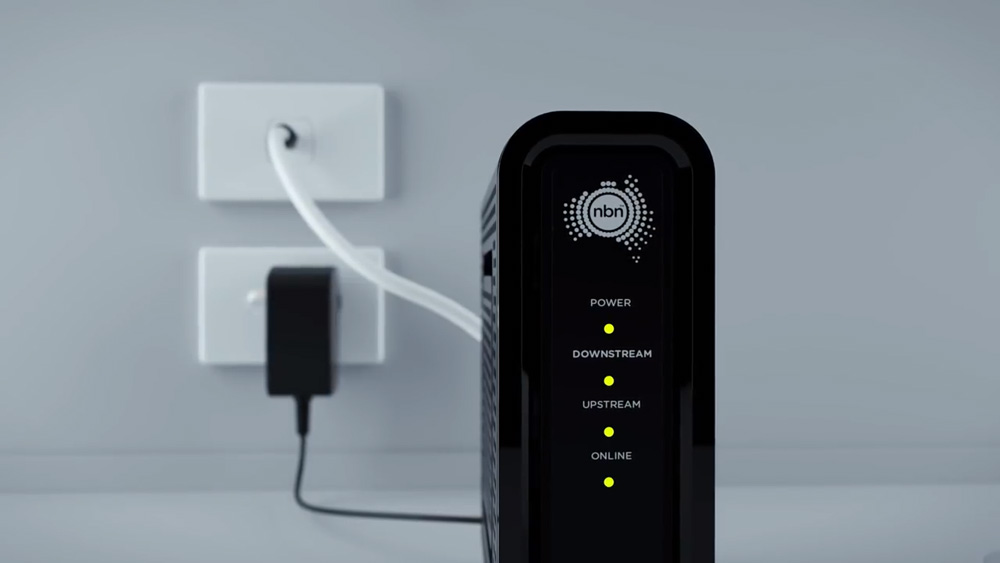
If these lights don’t turn green within 10 minutes, please contact our support team on 1300 566 673 for troubleshooting.
3. Connect your modem
You will need to connect your new modem to your nbn connection device. Simply ensure the supplied ethernet cable is plugged into the yellow UNI-D1 port on your NBN connection device via the furthermost right yellow ethernet port labeled “LAN4/WAN” on the back of your modem. Ensure the power cable is plugged into a power outlet and the modem is switched on. You’ll know your modem has power if any of the lights are working.
You’ll know your internet is ready to use when the “Internet” light on the front of your modem is flashing green.
Your modem will broadcast a 2.4GHz network and a 5GHz network. Moose Mobile recommends connecting to the standard 2.4GHz option for a more reliable and consistent WiFi connection.

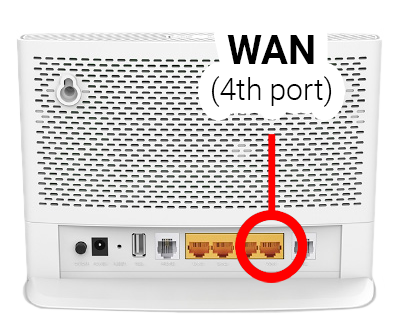
The modem’s Wi-Fi name and password are printed on the back of the modem and respectively labeled as:
- SSID
- Wireless Password/PIN

If you run into any issues with your supplied Moose modem, please call us on 1300 566 673 for assistance.
How your modem should look
The illustrations below show exactly how your connection configuration for NBN will look. If you have payTV currently installed, the only difference being whether or not you have a dual coaxial port.