1. Locating the connection point
You will need to locate your NBN connection point, which is a white box that is mounted on a wall somewhere inside your home. This is the point where you will need to plug your new modem in and will look like the illustration below.

IMPORTANT:
Please make sure you have an Ethernet Cable at hand. These cables are often confused with a DSL/Phone Cable which is smaller but looks similar. Ethernet cables will often come in blue, yellow, or grey and DSL/Phone cables are often white or grey.
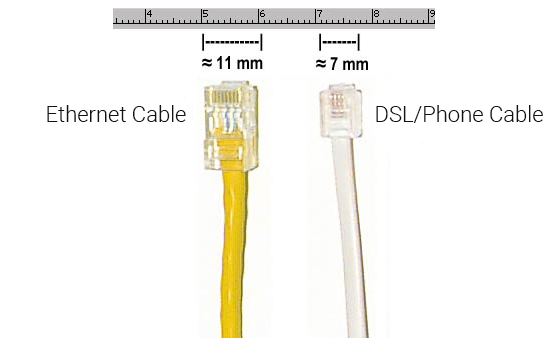
Once you’ve confirmed you have found your connection point, to connect your new Moose NBN service:
- Simply reply to the SMS with the unique 6-digit activation code we will send you when we expect you will have received your modem
OR
- Head to our website and hit the Activate button on the front page and follow the steps for an NBN activation
OR
- Call us on 1300 566 673 and request to have your NBN activated
2. Connecting your modem
You will need to plug your Moose modem into your NBN connection box to connect your new internet service.
To connect your new Moose modem to your NBN box, remove the cover on the box to access the ports on the bottom. Press the two clips on either side and lift the cover at an angle (as shown below) to remove it.
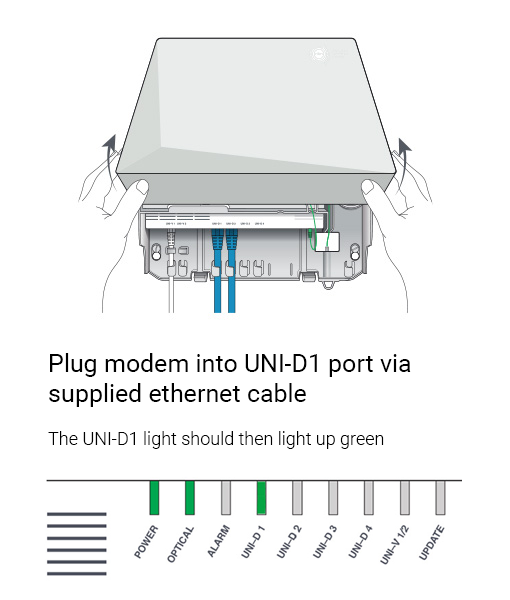
If your NBN connection box is correctly plugged into the power socket you should notice the POWER and OPTICAL lights turn solid green. If you have an optional battery backup unit installed, the ALARM button may also be green. If the optical light on your nbn connection box remains red or is off, please contact our support team on 1300 566 673 for further troubleshooting.
Now, take your Moose modem’s power supply cable and connect it to an electrical outlet. Switch the powerpoint on. Take the included ethernet cable that came with your Moose modem and plug one end into the yellow port marked UNI-D2 on the bottom of the NBN connection box. If you don’t have an existing NBN service then your service will be delivered from the UNI-D1 port instead. If you’ve got an existing NBN service with another provider you will most likely need to cancel this service with them once the Moose service is active in the UNI-D2 port. Moose will not be able to cancel your previous provider’s service for you.
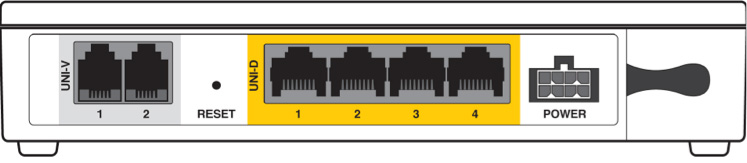
Plug the other end of this ethernet cable into the furthermost right yellow ethernet port labeled “LAN4/WAN” on the back of your Moose modem.
You’ll know your internet is ready to use when the “Internet” light on the front of your modem is flashing green.
Your Moose modem will begin broadcasting Wi-Fi as soon as it is plugged into power, turned on and has finished booting up. You can then connect your devices such as computers, phones, and tablets via Wi-Fi.
Your modem will broadcast a 2.4GHz network and a 5GHz network. Moose recommends connecting to the standard 2.4GHz option for a more reliable and consistent Wi-Fi connection.
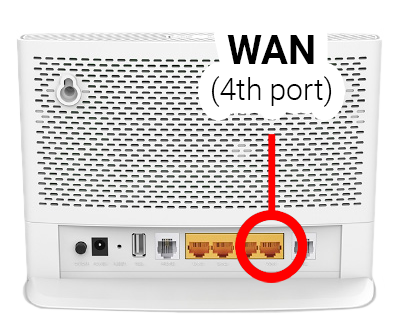
The modem’s Wi-Fi name and password are printed on the back of the modem and respectively labeled as:
- SSID
- Wireless Password/PIN

If you run into any issues with your supplied Moose modem, please call us on 1300 566 673 for assistance.