Step 1 – Connect to your modem via Wi-Fi or Ethernet
Ensure that Wi-Fi is enabled on the device you are using to access your modem (e.g. computer/laptop/smartphone/tablet). If you are using a smartphone or tablet, you should turn off your mobile data connectivity or any hotspot connection during this process.
Connect to the Wi-Fi/Wireless network of the Netcomm NF18MESH on your computer/laptop/smartphone/tablet. To connect to the Wi-Fi network of the modem, locate the Wi-Fi network name being broadcast by the modem from your device (e.g. computer/laptop), select this network, then enter the password for this network when prompted.
If you are unsure of the Wi-Fi password, this will be printed on the bottom of the Netcomm NF18MESH modem.
PLEASE NOTE: YOU DO NOT NEED TO HAVE A WORKING INTERNET CONNECTION TO CONNECT TO THE WI-FI OF THE Netcomm NF18MESH OR ACCESS THE MODEM GATEWAY PAGE.
Alternatively, you can plug in an RJ-45 Ethernet cable from your computer or laptop to one of the four (4) yellow LAN ports on the back of the Netcomm NF18MESH.

Step 2 – Enter the Moose Mobile PPPOE settings into your modem
Open your web browser (e.g. Google Chrome/Internet Explorer/Mozilla Firefox/Microsoft Edge), enter 192.168.20.1 into the address bar and press Enter.
If successful, a login box or window should appear asking for a username and password.
Enter admin in the Username field
Enter admin in the Password field
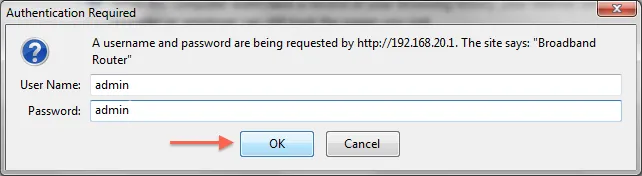
Once logged in, you will be prompted with the below screen.
Click on the Yes, start the setup Wizard button then follow the screen prompts.
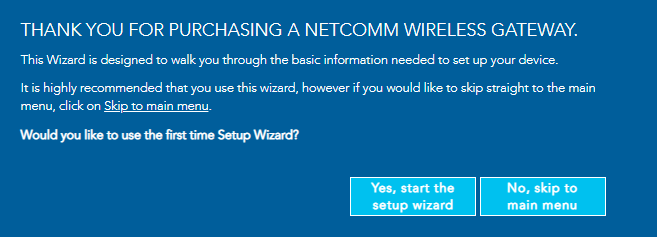
Choose the correct internet service and select PPPoE for the connection type.

Your username will be your Moose Mobile account number followed by @moosemobile.com.au (e.g. [email protected]). Type this in to the Username field. This username was sent to you in your NBN welcome email. If you can’t find it, please call us on 1300 566 673 for assistance.
Your password will be the word “moose” followed by your year of birth (e.g. moose1985). Type this in to the Password field.
Personalise your Wi-Fi credentials and hit Next to proceed until you reach the Summary Page. A confirmation will show if setup is successful.
Alternatively, you can go directly to the main menu.
Click Internet
Select the name under description to edit an existing configuration, if there’s any.
VDSL for FTTN service
Ethernet WAN for FTTC, FTTP, HFC or Fixed Wireless service.
Select PPPoE for the connection type, then enter the username and password provided to you via email. Click Update to save the new settings.
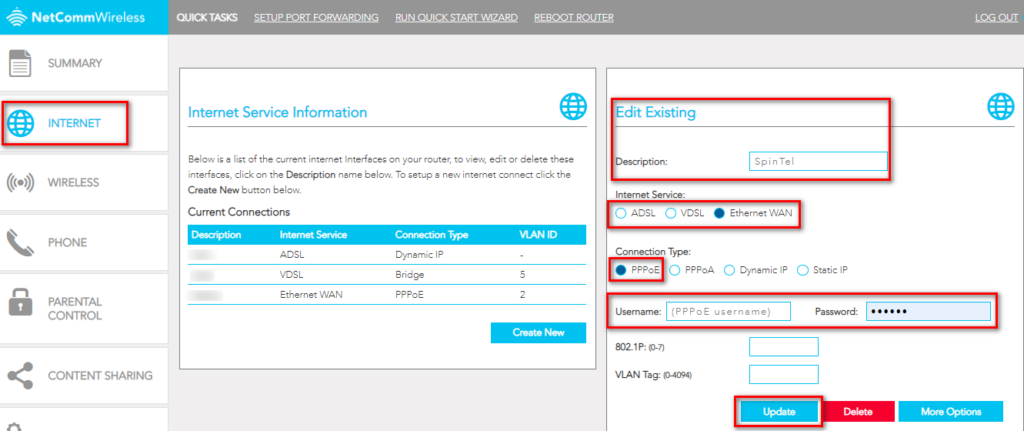
Note: If there’s nothing displayed on the table for the current connection, simply click Create New and supply the information needed same as above and Apply.
Wait 3-5 minutes for your Netcomm NF18Mesh modem to go online, then test the service. Reboot modem if needed.